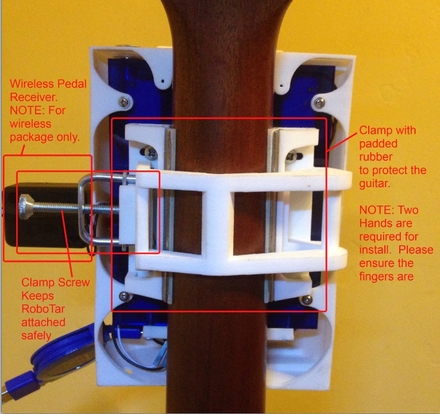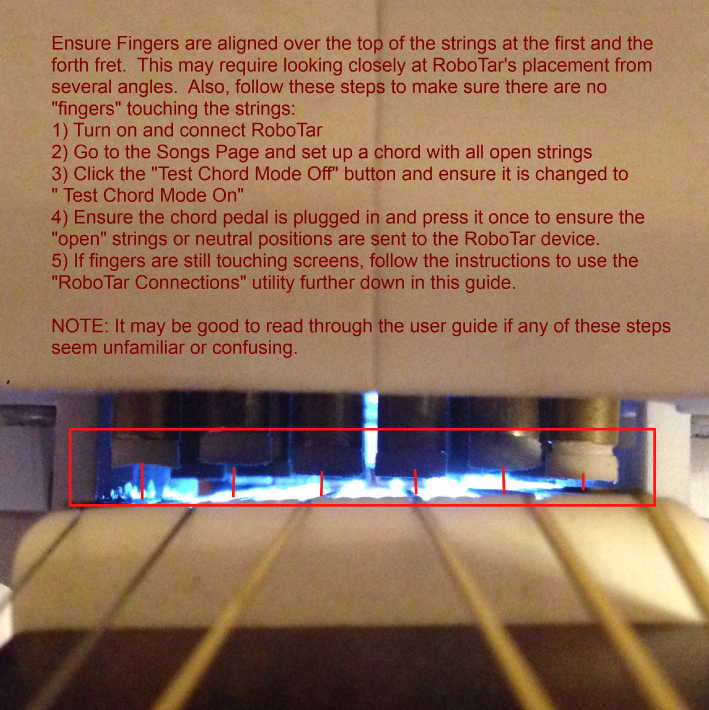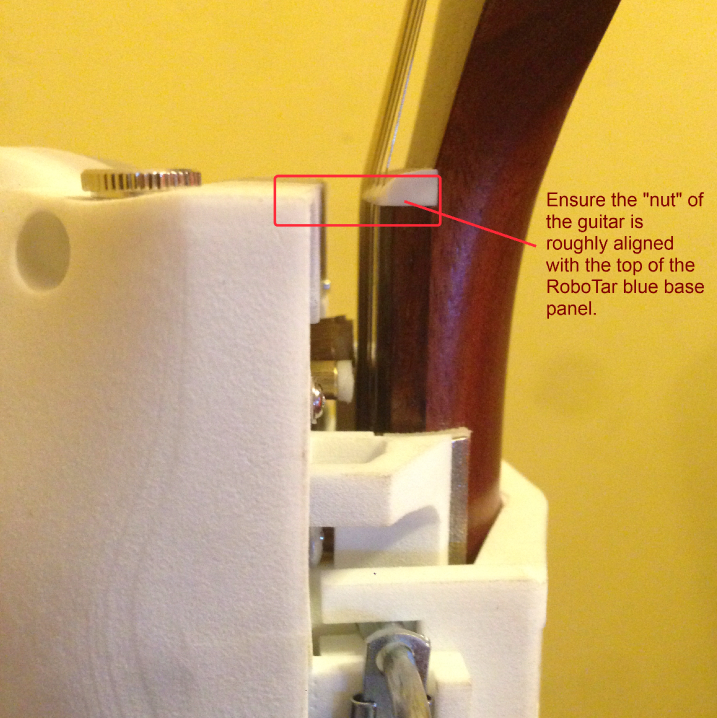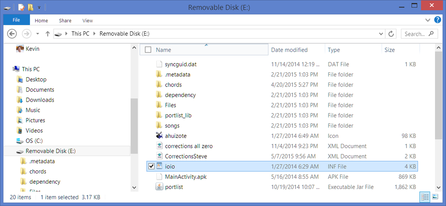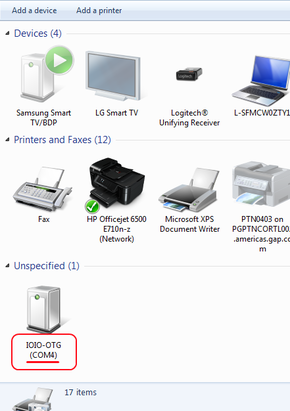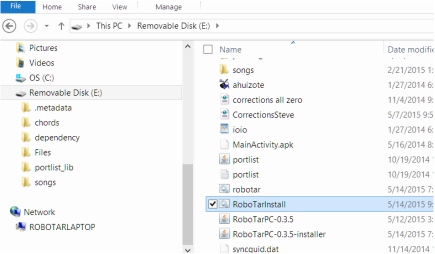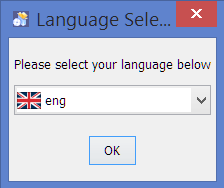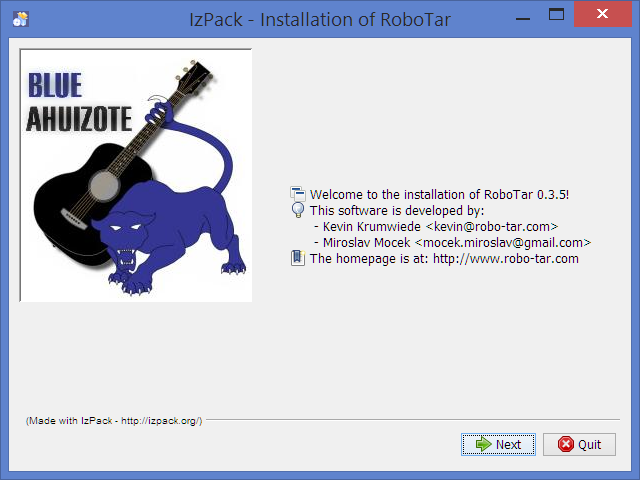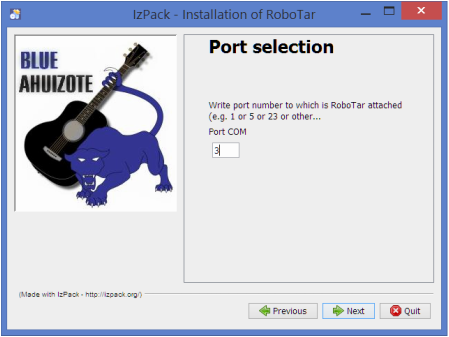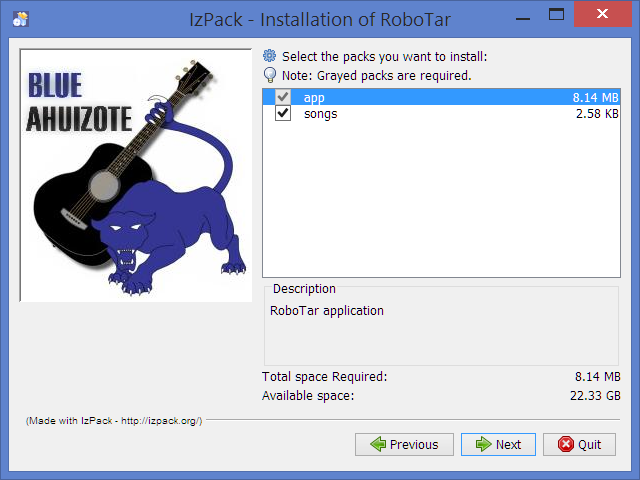RoboTar User's Guide
About RoboTar
Congratulations! If you are here, you decided to be a RoboTar owner and we couldn't be happier to have you.
You've made the step to ensure guitar music is a part of your life and whatever the reason you bought a RoboTar, we know it means a lot to you.
So let's get to it. On this page, you will find the following:
1) RoboTar Overview - Getting to know your RoboTar
2) RoboTar Hardware Install
3) RoboTar Windows Software Install
4) RoboTar Mac Software Install
5) RoboTar Software Application Download Link
6) RoboTar Users Guide (How to use the RoboTar application)
7) Troubleshooting video links.
You've made the step to ensure guitar music is a part of your life and whatever the reason you bought a RoboTar, we know it means a lot to you.
So let's get to it. On this page, you will find the following:
1) RoboTar Overview - Getting to know your RoboTar
2) RoboTar Hardware Install
3) RoboTar Windows Software Install
4) RoboTar Mac Software Install
5) RoboTar Software Application Download Link
6) RoboTar Users Guide (How to use the RoboTar application)
7) Troubleshooting video links.
Getting to Know your RoboTar
Installing your Hardware
1) Install the Clamp on the guitar first. The clamp consists of 3 parts (small side, bridge side and screw clamp) ... we hope to eventually create a quick release clamp but that will take more time. (We were much more excited about getting RoboTar to you but the complexity of attaching it properly and securely to the guitar has been an unpleasant hurdle). Anyway, put the small side against the fretboard first, then put the bridge side against the side of the fretboard (the side that has the piece that bridges across the back of the neck to the small side). Both sides should be evenly butted up against the first fret. You may need to put the screw clamp onto the bridge side of the clamp first before sliding over the neck into the small side of the clamp. The picture below on the right includes washers that can act as shims between the clamp and RoboTar. These can be used in case you need more space between the strings and RoboTar's finger pads. Remove them if not needed (it is likely you will so I suggest installing with them first, if RoboTar is not pressing on the strings properly even after calibration, then removing them might help).
|
2) Once the Clamp is on, you can use the 4 included screws to attache RoboTar to the clamp.
4) Put all 4 screws into the back of RoboTar through the clamp. However, before fully tightening the screws that secure RoboTar to the neck, do your best to align all of the fingers over the top of the guitar strings as illustrated below. Sometimes it is easier to see when shining a light from the bottom side of RoboTar while looking through the top (head side of the Guitar).
|
3) The picture below illustrates roughly where the top of RoboTar should be, however, RoboTar might be another centemeter below the nut of the guitar if you place the metal "lips" of the clamp on the guitar body side of the first fret instead of the guitar head side of the first fret. Either position should work, but if one does not work well for your guitar, try the other to see if it works better.
Connections:There are 3 connections required for RoboTar:
1) Connect the retractable USB connector with the micro USB connection end to Robotar as indicated in the pictures above. Connect the other end of the USB cable to your computer. A USB extension cable is also provided so you can have some room away from your laptop/computer. At this point, you should see the blue switch on top of RoboTar light up. This light is powered by your laptop/USB connection. 2) Connect the foot pedal to the input jack on RoboTar. 3) Connect the power barrel jack to RoboTar. If the software is already running on your laptop, you may hear the servos begin humming. If you have launched the software but do not hear the servos humming, turn on the large RoboTar power switch. Please note, this switch is there mostly as a quick cutoff switch. The software contains logic that will turn on power to RoboTar when the software is connected. This ensures the Servos only have power when RoboTar is ready. You are now ready to run the software and begin playing songs!!! Keep reading for Software Instructions. |
Software Help
|
Software Install (Windows):
RoboTar Application Download To Install From the Download Link (Windows):
Run the Software (Windows)
Software Install (Mac):
Run the RoboTar Software (Mac):
|
Install Figure 1:
Install Figure 2:
Install Figure 3:
|
Your browser does not support viewing this document. Click here to download the document.